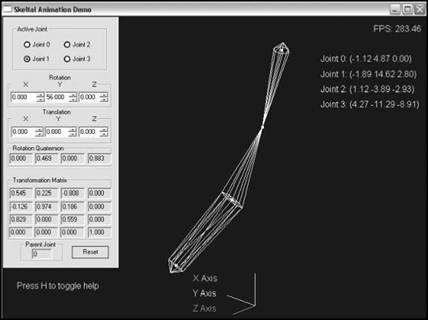On the left side of the screen, you will see a dialog box containing various controls and text boxes, as shown in Figure 5.10.
|
О Joint 0 |
О Jort2 |
|
0 Jant 1 |
О Joint 3 |
|
Rotation X Y 2 |0.000 56.000 ij|o. ooo ii |
|
T rarvsiabon X Y Z |oooo ^J|oooo ^j|oooo Rotation Quaternion
|
|
|
|
Figure 5.9 A small simple skeletal animation demo. You can rotate and translate individual joints, using the control panel at the left, and see their effects on other joints. |
Figure 5.10 The control panel enables you to control the position and rotation of each of the joints. Selecting the joint from the buttons on the top of the control box, and then using the up and down arrows on the control boxes enables you to translate and rotate joints in the model.
The radio buttons on the topmost section of the control dialog box select the joint you would like to modify.
Underneath the radio buttons are six edit boxes. These boxes enable you to change the orientation of the selected joint. The top set of boxes change the joint’s rotation around the X, Y, and Z axes, whereas the bottom set changes the object’s X, Y, and Z translation.
Underneath those boxes is a set of read-only edit boxes. These boxes contain the equivalent rotation quaternion and transformation matrix that would be used to transform any vertices connected to the joint. A small box labeled Parent Joint displays the current joint’s parent.
This demo was a lot of fun to write and can be entertaining to play with. Watch carefully to see how your actions affect the other joints in the scene. Be sure to check out the onscreen help when you first run the program. The help will be displayed onscreen when you first start and can be toggled on and off by pressing H.
Although you can translate joints in skeletal animation, it is generally best to stick with rotations. If you think about Г it, on your own body, none of your joints ever changes position, a higher-up joint simply rotates. For instance, if you move your hand away from your body, you do not translate the hand, you rotate the elbow instead. The human body does not have any telescoping appendages, thus almost 100% of movements can be done in terms of rotation, rather than translation.
The only exception to this guideline is the root joint. Translating the root joint will move the whole model, which is useful if you want to change the actual position of the model within the animation. You would use this if you needed your model to change position during the animation, such as to walk forward. However, it is generally best to let the game take care of moving the model around the world. This means that all models that need walk or run animations will be walking and running “in place”. The game will add in the forward or backward. movement later.